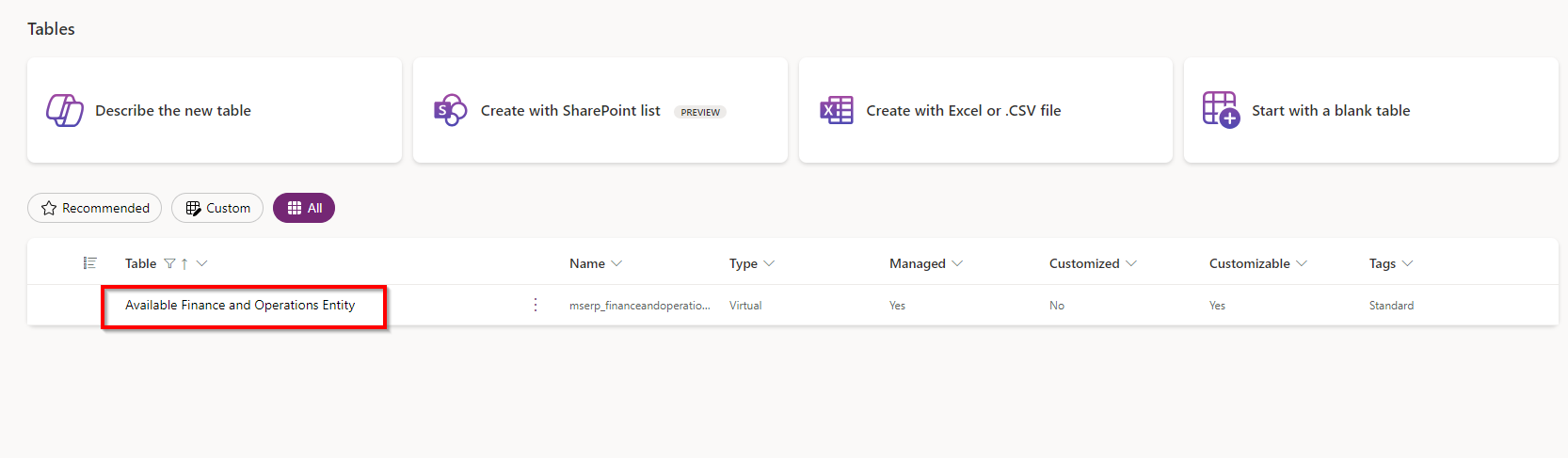Enable Microsoft Dataverse Virtual Entities
In the evolving landscape of enterprise resource planning (ERP) systems, integrating data seamlessly across platforms is crucial for maintaining efficiency and agility. As organizations increasingly adopt the Power Platform to extend and customize their Finance and Operations (F&O) apps, enabling Dataverse virtual entities has become a key strategy. These virtual entities allow for a unified data model that bridges the gap between Dataverse and Dynamics 365 F&O, unlocking powerful capabilities for automation, insights, and custom app development. In this post, we'll explore how to enable and leverage Dataverse virtual entities within your Finance and Operations apps to enhance your business processes and drive innovation.
Some of you may have tried accessing finance and operations data when creating custom apps on power platform or customizing the built in copilot, only to find out that the table/entity you are looking for cannot be found. In this article I will show you the simple and easy way to make your required entity visible in Dataverse.
Customers V3 cannot be found
As you can see from the image above, in Copilot Studio using the Dataverse connector I tried looking for the Customers V3 entity from Dynamics 365 Finance and Operations and can’t seem to find it. The issue here is that the virtual entity that was configured in F&O has not been made visible in Dataverse.
Previously to resolve this issue you would have had to go to the advanced settings of your Dynamics 365 environment and using advanced find, find and enable the specific entity you were looking for, it is now considerably easier.
First head to the Power Apps Portal (Make sure you are in the correct environment)
Click Tables on the left and click All
Click the drop down of the table column, and filter for Available Finance and Operations Entity
Open the table and serach for the entity you are tyring to enable. In my case it is the Customers V3 entity
Once you find the entity, toggle the Visible column to Yes
Wait for the new data to be saved
Now your Finance and operations entity should now be visible in your Copilots and Power apps. As you can see, the once invisible data entity has now been made available for me to use. You may need to refresh the connection to refresh the entity list.
Please be aware the names should have (mserp) at the end
You should now be able to do this for any and all entities you need to access data for, happy building!